Kami membuat program untuk memilih bangun 2 dimensi atau 3 dimensi sesuai yang di inginkan oleh user pada pilihan yang tersedia pada form. Program ini memberikan kemudahan untuk user memilih ukuran yang di inginkan. Pada program ini akan ditampilkan bentuk sesuai ukuran yang di inginkan oleh user.
Tujuan dan Manfaat
Memberikan kemudahan untuk user memahami bentuk bangun 2 dimensi dan bangun 3 dimensi.
Memberikan pengertian tentang aplikasi bangun geometris.
Tutorial
Pertama-tama bukalah program Visual Basic 2010 dengan cara:
1. Klik "Start"
2. Pilih Microsoft Visual Basic 2010
3. Setelah mucul "Start Page" pilih "New Project"
4. Setelah muncul halaman New Project pilih “Windows Forms Application”1. Klik "Start"
2. Pilih Microsoft Visual Basic 2010
3. Setelah mucul "Start Page" pilih "New Project"
5. Klik “OK”
6. Selanjutnya muncul lembar kerja Visual Basic yang biasa disebut Form
6. Selanjutnya muncul lembar kerja Visual Basic yang biasa disebut Form
7. Form diisi dengan berbagai komponen yang didapat melalui "Toolbox"
8. Bentuk Form
Komponen Toolbox yang digunakan
No
|
Komponen
|
Properties
|
Keterangan
|
1.
|
Form 1
|
Name
Text
|
Form 1
Program Bangun 2 Dimensi dan 3 Dimensi
|
2.
|
Label 1
|
Name
Text
|
Label 1
Bangun 2 Dimensi
|
3.
|
Label 2
|
Name
Text
|
Label 2
Bangun 3 Dimensi
|
4.
|
Label 3
|
Name
Text
|
Label 3
Sisi
|
5.
|
Label 4
|
Name
Text
|
Label 4
Lebar
|
6.
|
Label 5
|
Name
Text
|
Label 5
Tinggi
|
7.
|
RadioButton1
|
Name
Text
|
RadioButton
Persegi
|
8.
|
RadioButton2
|
Name
Text
|
RadioButton
Persegi Panjang
|
9.
|
RadioButton3
|
Name
Text
|
RadioButton
Kubus
|
10.
|
RadioButton4
|
Name
Text
|
RadioButton
Balok
|
11.
|
TextBox1
|
Name
Text
|
TextBox
(Dikosongkan)
|
12.
|
TextBox2
|
Name
Text
|
TextBox
(Dikosongkan)
|
13.
|
TextBox3
|
Name
Text
|
TextBox
(Dikosongkon)
|
14.
|
Button1
|
Name
Text
|
Button
Lihat
|
15.
|
Button2
|
Name
Text
|
Button
Hapus
|
Analisis
Listing
Public Class Form1
Private Sub
Form1_Load(ByVal sender As System.Object, ByVal e As System.EventArgs) Handles
MyBase.Load
Me.Text = "PROGRAM
BANGUN 2 DIMENSI DAN BANGUN 3 DIMENSI"
End Sub
Keterangan :
·
Program ini hanya menggunakan 1 form
·
Nama form ini "PROGRAM BANGUN 2 DIMENSI DAN BANGUN 3
DIMENSI"
Private Sub
RadioButton2_CheckedChanged(ByVal sender As System.Object, ByVal
e As System.EventArgs) Handles
RadioButton2.CheckedChanged
TextBox1.Text = ""
TextBox2.Text = ""
TextBox3.Text = ""
Label3.Text = "Panjang"
Label4.Text = "Lebar"
Label3.Show()
Label4.Show()
Label5.Hide()
TextBox1.Show()
TextBox2.Show()
TextBox3.Hide()
End Sub
Keterangan :
·
Apabila RadioButton2 di klik, maka yang
keluar adalah Label3 "Panjang" dan Label4 "Lebar" serta TextBox1 dan TextBox2.
·
TextBox3 dan Label 3 sembunyi.
Private Sub Button1_Click(ByVal sender As System.Object, ByVal e As System.EventArgs) Handles Button1.Click
If RadioButton1.Checked Then
TextBox4.Text = Val(TextBox1.Text) ^ 2
End If
If RadioButton2.Checked Then
TextBox4.Text = Val(TextBox1.Text) * Val(TextBox2.Text)
End If
If RadioButton3.Checked Then
TextBox4.Text = Val(TextBox1.Text) ^ 3
End If
If RadioButton4.Checked Then
TextBox4.Text = Val(TextBox1.Text) * Val(TextBox2.Text) * Val(TextBox3.Text)
End If
Panel1.Refresh()
Keterangan :
merupakan fungsi untuk menampilkan luas dan volume dari bangun yang ditampilkan.
If RadioButton1.Checked = True Then
If RadioButton1.Checked Then
TextBox4.Text = Val(TextBox1.Text) ^ 2
End If
If RadioButton2.Checked Then
TextBox4.Text = Val(TextBox1.Text) * Val(TextBox2.Text)
End If
If RadioButton3.Checked Then
TextBox4.Text = Val(TextBox1.Text) ^ 3
End If
If RadioButton4.Checked Then
TextBox4.Text = Val(TextBox1.Text) * Val(TextBox2.Text) * Val(TextBox3.Text)
End If
Panel1.Refresh()
Keterangan :
merupakan fungsi untuk menampilkan luas dan volume dari bangun yang ditampilkan.
If RadioButton1.Checked = True Then
Dim myRect As New Rectangle
myRect.X = 10
myRect.Y = 10
myRect.Width = TextBox1.Text
myRect.Height = TextBox1.Text
Dim myPen As Pen
myPen = New Pen(Drawing.Color.DarkGreen,
3)
Dim myGraphics As
Graphics = Panel1.CreateGraphics
myGraphics.DrawRectangle(myPen, myRect)
Keterangan
:
·
Maksud dari
Dim
myRect As New
Rectangle
Membuat bangun persegi
·
Letak persegi telah di sesuaikan
·
TextBox1 digunakan untuk
memberikan ukuran yg diinginkan
·
Maksud dari
Dim myPen
As Pen
myPen = New
Pen(Drawing.Color.DarkGreen, 3)
Untuk memberikan warna DarkGreen pada bangun
·
Maksud dari
Dim myGraphics As Graphics = Panel1.CreateGraphics
myGraphics.DrawRectangle(myPen, myRect)
Gambar akan muncul pada panel1
ElseIf RadioButton2.Checked = True
Then
Dim myRect As New Rectangle
myRect.X = 10
myRect.Y = 10
myRect.Width = TextBox1.Text
myRect.Height = TextBox2.Text
Dim myPen As Pen
myPen = New
Pen(Drawing.Color.DarkGoldenrod, 3)
Dim myGraphics As
Graphics = Panel1.CreateGraphics
myGraphics.DrawRectangle(myPen, myRect)
Keterangan
:
·
TextBox1 digunakan untuk panjang
bangun dan TextBox2 untuk lebar bangun
·
Warna pada bangun adalah
DarkGolden
ElseIf RadioButton3.Checked = True
Then
'untuk
mendefinisikan objek gambar yang akan dibuat
Dim myGraphics As
Graphics = Panel1.CreateGraphics
Dim myPen As Pen
myPen = New Pen(Drawing.Color.DarkCyan,
3)
Dim x1 As New Integer
Dim x2 As New Integer
Dim y1 As New Integer
Dim y2 As New Integer
Dim width As New Integer
Dim height As New Integer
Dim myRect As New Rectangle
width = TextBox1.Text
height = TextBox1.Text
myRect.Width = TextBox1.Text
myRect.Height = TextBox1.Text
myRect.X = 10
myRect.Y = (10 + width / 2)
myGraphics.DrawRectangle(myPen, myRect)
myRect.X = (10 + width / 2)
myRect.Y = 10
myGraphics.DrawRectangle(myPen, myRect)
x1 = 10
y1 = (10 + width / 2)
x2 = (10 + width / 2)
y2 = 10
myGraphics.DrawLine(myPen, x1, y1, x2, y2)
y1 = y1 + width
y2 = y2 + width
myGraphics.DrawLine(myPen, x1, y1, x2, y2)
x1 = x1 + width
x2 = x2 + width
myGraphics.DrawLine(myPen, x1, y1, x2, y2)
y1 = y1 - width
y2 = y2 - width
myGraphics.DrawLine(myPen, x1, y1, x2, y2)
Keterangan :
·
Maksud dari
Dim
myGraphics As Graphics = Panel1.CreateGraphics
Panel 1
digunakan untuk memunculkan gambar.
·
Maksud dari
Dim myPen As
Pen
myPen = New
Pen(Drawing.Color.DarkCyan, 3)
Warna dari gambar adalah DarkCyan.
·
TextBox1 digunakan untuk memberi
ukuran pada sisi – sisi bangun.
·
Letak bangun telah di sesuaikan
agar dapat membentuk bangun kubus.
ElseIf RadioButton4.Checked = True
Then
'untuk mendefinisikan objek gambar yang akan dibuat
Dim myGraphics As
Graphics = Panel1.CreateGraphics
Dim myPen As Pen
myPen = New Pen(Drawing.Color.DarkBlue,
3)
Dim x1 As New Integer
Dim x2 As New Integer
Dim y1 As New Integer
Dim y2 As New Integer
Dim width As New Integer
Dim height As New Integer
Dim lebar As New Integer
Dim myRect As New Rectangle
width = TextBox1.Text
height = TextBox3.Text
lebar = TextBox2.Text
myRect.Width = TextBox1.Text
myRect.Height = TextBox3.Text
myRect.X = 10
myRect.Y = (10 + lebar / 2)
myGraphics.DrawRectangle(myPen, myRect)
myRect.X = (10 + lebar / 2)
myRect.Y = 10
myGraphics.DrawRectangle(myPen, myRect)
x1 = 10
y1 = (10 + lebar / 2)
x2 = (10 + lebar / 2)
y2 = 10
myGraphics.DrawLine(myPen, x1, y1, x2, y2)
y1 = y1 + height
y2 = y2 + height
myGraphics.DrawLine(myPen, x1, y1, x2, y2)
x1 = x1 + width
x2 = x2 + width
myGraphics.DrawLine(myPen, x1, y1, x2, y2)
y1 = y1 - height
y2 = y2 - height
myGraphics.DrawLine(myPen, x1, y1, x2, y2)
End If
End Sub
Keterangan :
·
TextBox1 untuk memberi ukuran
panjang, TextBox2 untuk memberi ukuran lebar dan TextBox3 untuk memberi ukuran
tinggi.
Private Sub Button2_Click(ByVal sender As
System.Object, ByVal e As
System.EventArgs) Handles Button2.Click
Panel1.Refresh()
TextBox1.Refresh()
TextBox2.Refresh()
TextBox3.Refresh()
TextBox1.Clear()
TextBox2.Clear()
TextBox3.Clear()
End Sub
Keterangan :
·
Refresh
() untuk menghapus gambar dan clear untuk menghapus tulisan.


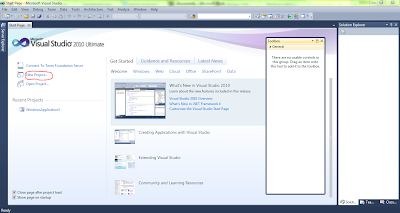

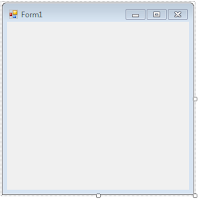


Tidak ada komentar:
Posting Komentar